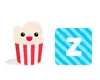How to Use Zona
A tutorial to help you learn how to use Zona.

Date: 2014-12-12 06:51:09
By:

In order to follow this guide you will need to download Zona. Please click the green button below.
This tutorial will help you learn how to use Zona. Please make sure you already have Zona installed already before continuing on with this tutorial. If you need help installing Zona, check out this installation tutorial to learn how to install Zona easily and safely.
Once you have Zona installed, you are ready to continue with this tutorial and learn how to use Zona!
First, you should be at the main menu of Zona. The main menu (or main screen) should have all of your viewing options available to you on the left side bar, and sorting out your watched, subscribed, and favorites on the top bar:
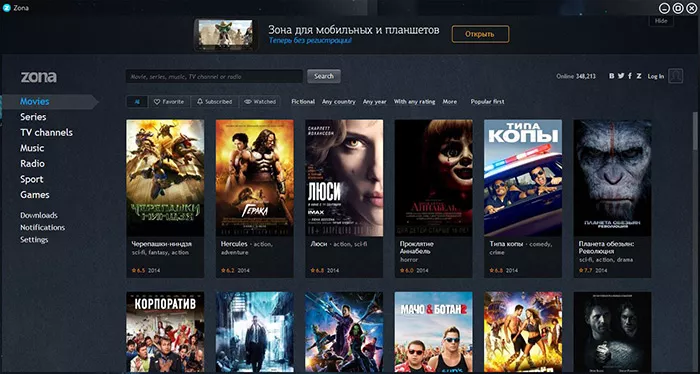
You have the ability to choose what type of content you want to view on the left side bar. Whether it be music, TV series, movies, games, TV channels, radio, or sports - everything you could possibly want to listen to or watch should be available by selecting the type of content you want to access. In this tutorial, we are going to check out a series:
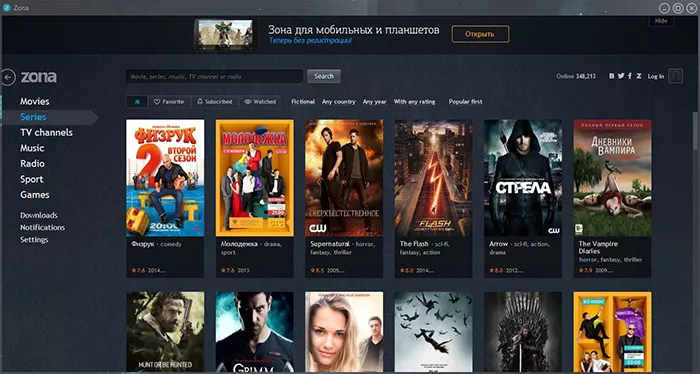
As you can see here, you have a wide selection of series to choose from that you would normally see on TV. In this tutorial, we are going to watch Supernatural. To do this, we mouse over the Supernatural image and click "Watch". Once we have done that, the first episode will download enough of the file so we can view it from the beginning and there will be a countdown timer letting you know when the episode will be watchable:
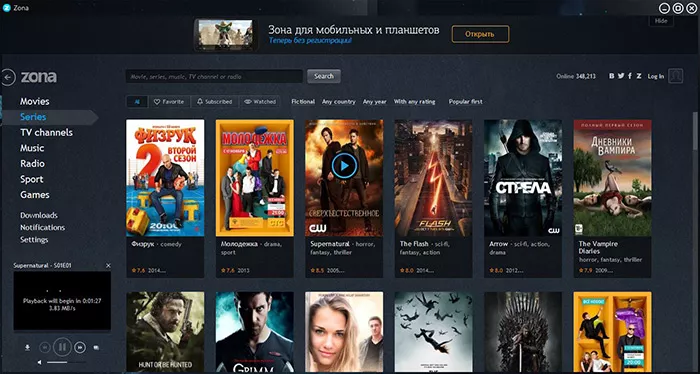
Once the file has been downloaded enough so you can view the beginning of the episode, the episode will start automatically:
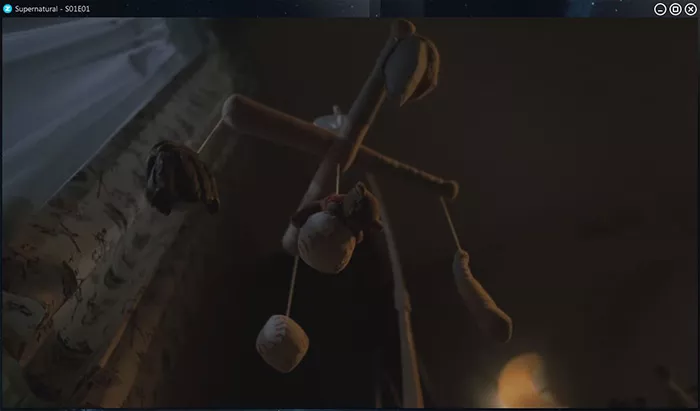
If you would rather, you can choose to download the series and watch them later rather than stream them to Zona. To do that, instead of clicking "Watch" when selecting your movie or series, you select "Download". Once you have done that, the download will start automatically and start downloading the movie or series for you so you may view it later:
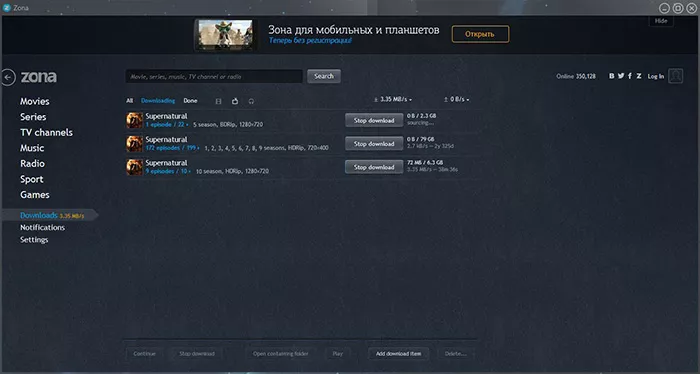
As you can see, I chose to download Supernatural and it is downloading the entire series for me so I can watch it later when I have the time. These steps work for all the content that is available on Zona, including music and games.
That's all there is to it. Zona is pretty easy to use, and it is great being able to access the content you want and watch or listen to it when you want - how you want. I hope this tutorial helped you learn the basics of how to use Zona. Enjoy!
How to Install Zona
Learn how to install Zona using this simple tutorial.
In this tutorial, you will learn how to install and run Zona for the first time so you can start downloading your favorite movies and shows for your own entertainment. To get started with this tutorial, you ...
Zona VS PopCorn Time: Which is the winner?
Let’s be real. Who watches TV nowadays? Why would you let anyone else choose what you are going to watch if you can choose it yourself? When we think about movie nights (we all need them in our lives) going to the cinema is a greatest of options, I’m not going to lie. But who’s got the ...
Popcorn Time alternative: Zona, is Popcorn dead?
Popcorn Time is a computer application that brings free HD quality movies and TV shows to your screen at home easier than any other application before it. Popcorn Time surged in popularity at it’s initial launch, but its user base has seen diminishing growth. This is in part due to a legal situation ...