How to Use Minecraft Forge
Learn how to use Minecraft Forge is just a couple simple steps!

Date: 2015-03-19 07:36:00
By:
In order to follow this guide you will need to download Minecraft Forge. Please click the green button below.
Welcome to the Rocky Bytes How to Use Minecraft Forge tutorial. Make sure that you have Minecraft Forge installed and ready to go before you continue with this guide. If you have not installed Minecraft Forge yet, please make sure to check out our How to Install Minecraft Forge tutorial right here at Rocky Bytes.
Once you have Minecraft Forge installed, you will want to download a Minecraft mod that requires Minecraft Forge to function. I have personally picked MaggiCraft's Instant Structures Mod, but you can use any Forge required mod that you want and still proceed with this guide.
When you have the mod downloaded, make sure you go to the Minecraft's AppData installation folder. The folder address is in the address bar in the window in the next screenshot. When you navigate to the AppData folder, simply drag and drop the .jar file into the "mods" folder within the Minecraft installation folder: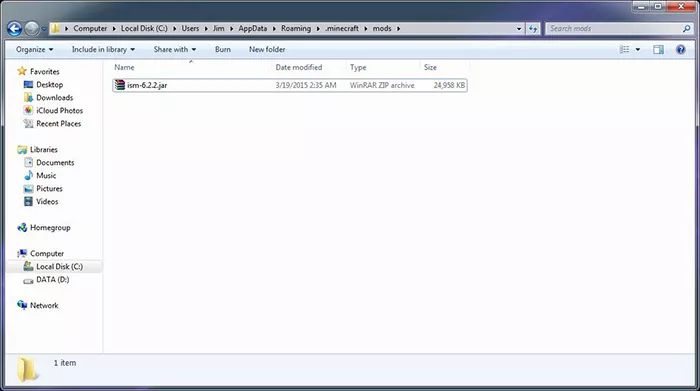
Once you have done that, you can close the folder and start up the Minecraft Launcher. At the Minecraft Launcher, make sure that you have the "Forge" profile selected that you made using the How to install tutorial here at Rocky Bytes: 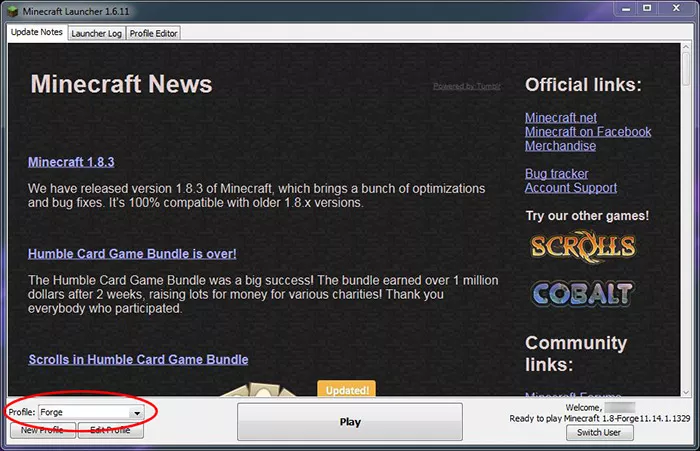
From here, simply press play. When you start the game, make sure to go to "Mods" at the Minecraft main menu to make sure your mod has been properly installed and is working right. If you do not see your mod in "Mods" at the Minecraft main menu, please go back to the first step and make sure you have the mod installed in the right location. If you still do not see the mod there, then your mod is probably out of date: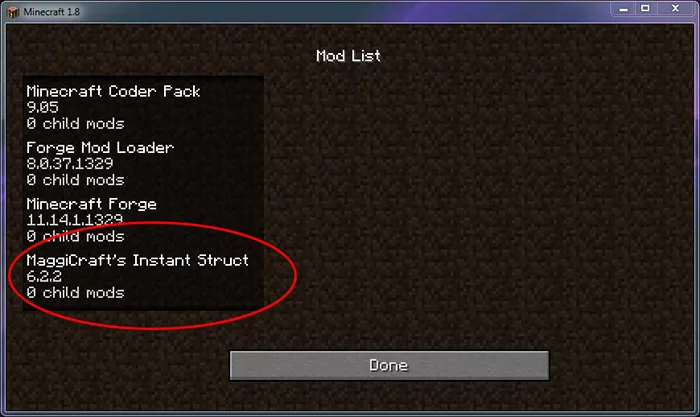
As you can see, the mod I used, MaggiCraft's Instant Structures Mod is showing up in the Mod List. This means it is installed correctly and is functioning. All you have to do from here is jump into a single player Minecraft world and you will be able to use your newly installed mod.
That's all there is to it. Now your mod should be installed and ready to go, and will be able to function in Minecraft all because you installed Minecraft Forge. Have fun trying out all of the new mods you can use in Minecraft using Minecraft Forge!
How to Install Minecraft Forge
Learn how to install Minecraft Forge.
This guild will teach you how to install Minecraft Forge in just a few simple steps. Before you continue, please make sure you have Minecraft Forge downloaded from Rocky Bytes by clicking on the download link at the ...
4 New and mysterious things coming to Minecraft 1.8.2 update
Over the Christmas period, while we were all stuffing our faces and drinking ourselves into the New Year, Mojang announced and pre-released a new patch for Minecraft: Minecraft 1.8.2 Pre 1. It’s the first patch to come out of the company since the Microsoft buyout a few months ago, so it’s par ...
The History of Minecraft – Told in Version Numbers
If you’ve read Rocky Bytes before, you know we have a thing for Minecraft. We’ve gone over mods, creations and even famous players. But now, we’re going to look at something different, something much more important. We’re going to look back to the beginning of Minecraft and see ...
Herobrine, the Minecraft urban legend: The story and theories
Who is Herobrine? Herobrine is a fictional monster that supposedly roams the different servers of Minecraft. It’s the subject of many Minecraft Creepy-pasta (scary stories). It looks like a regular Steve skin but its eyes are completely white. Since its creation, it’s become the Minecraft ...










