eMule Tutorial
Discover how to use eMule to download any content with this easy tutorial

Date: 2014-07-16 07:13:46
By:
In order to follow this guide you will need to download eMule. Please click the green button below.
eMule is a P2P client that uses Kad and Edonkey networks. An example of another similar program that uses different networks is uTorrent. After its installation and initial configuration here is what we will see when we start the program following this tutorial:
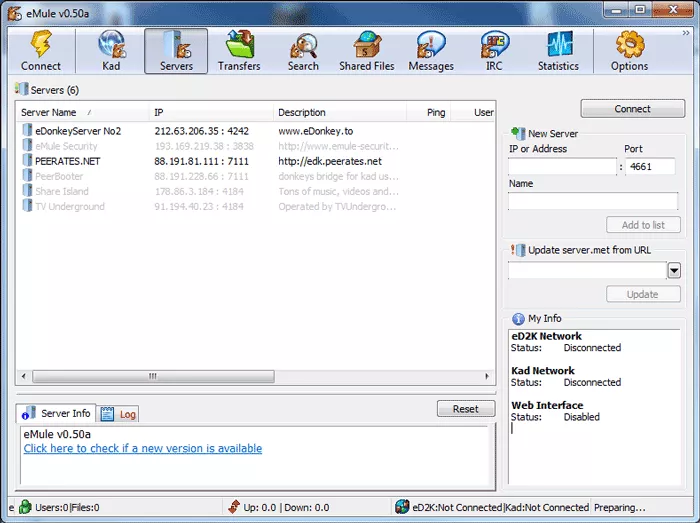
First of all, we will have to define where we want all downloaded files to be saved and taken from for upload. This can be adjusted, as well as bandwidth configuration, in “Options” section of the upper menu.
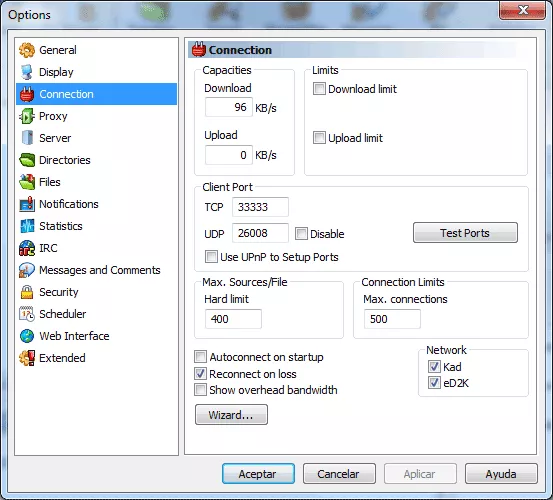
In “Connection” tab we can adjust speed and bandwidth limits for avoiding overloading of Internet connection. The maximum number of connections per section can be adjusted even in a more complex way from “Extended” section of the menu.
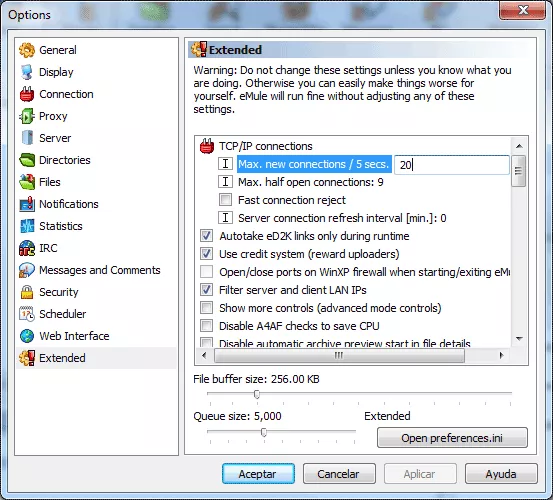
In “Directories” section we can choose where to save downloaded and temporary files. It is recommended to have all these files saved in a folder separate from the system hard drive for avoiding operating system overload. It is very important to configure correctly the upload directory as eMule allows us to download files faster as we share more files from that folder.
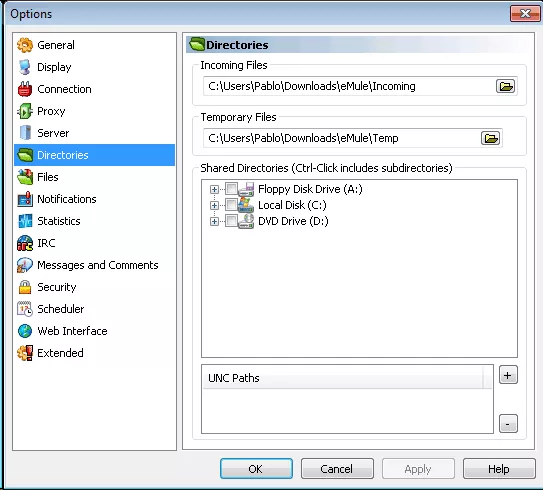
Now let’s take a look at how to use eMule correctly to download files. If when installing the program we chose the option or “capturing eD2k links”, when we open any link of this extension it will start the download process automatically. Anyway, the most common way of using this program is through its integrated search engine. Let’s see a little bit about it:
The main screen opens by default Servers section. Here we have a list of most famous servers to download content. We can add new compatible servers in any moment.
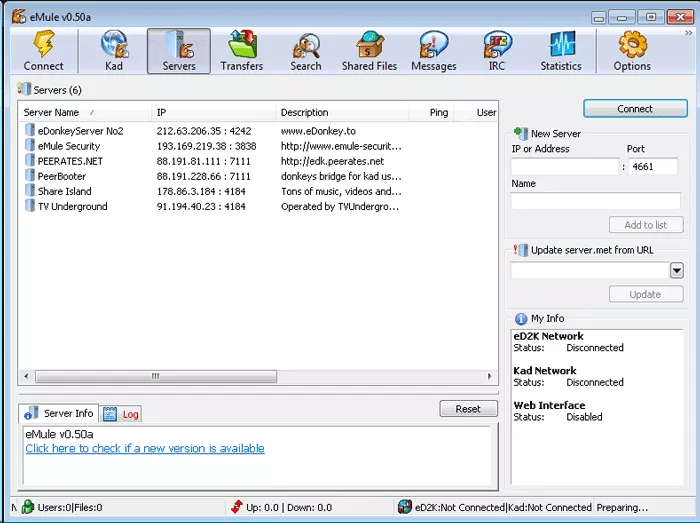
If we look at the upper left side of the window we will see “Connect” button, which we will have to press for the program to start to connect to these servers and start downloading files from there. If we want to find some exact files, we should go to “Search” tab.
Here we have different options for finding any file we want. In “Name” we need to write the name of that file we are looking for, then we can also adjust the results choosing minimum, maximum file size, its format, extension and so on. Once we have this all determined, we will press “Enter” and we will be able to see all search results. The ideal thing is to choose a download according to its source and availability, so once we have found the desired file, we just double click over it and the download process will start. In “Transfers” tab we can see the status of active downloads and uploads. Here we can change priority of each of them, pause, stop, resume, cancel and clear them as well as see all information about them.
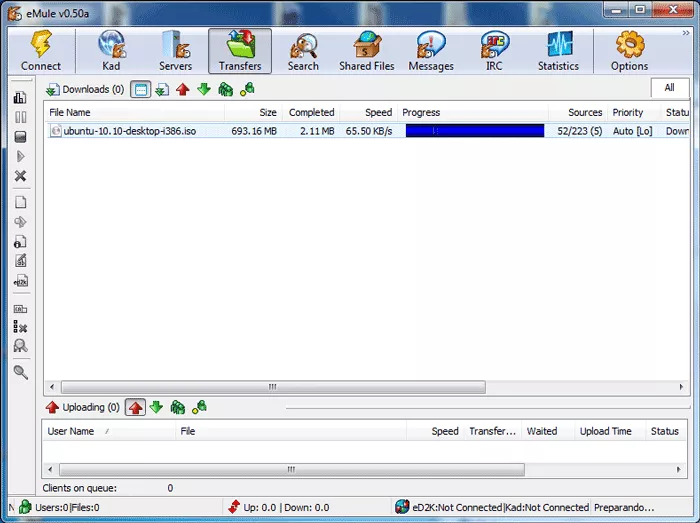
Now, as we have all this information about eMule, we can see that it’s very easy to download files using it. If for some reason we can’t download some file, or there are not enough users sharing it, we can try other similar P2P download programs which you can find in our website as well.
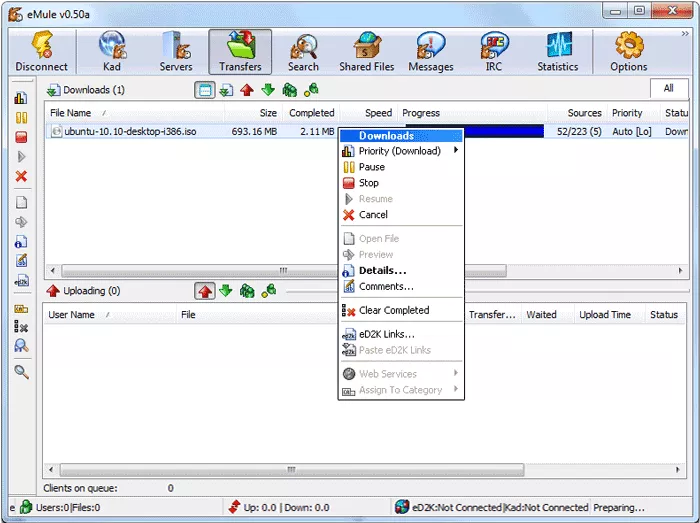
How to Install eMule
Learn to install and set up eMule following this step by step guide
eMule is one of the most famous P2P downloads programs. For starting the installation we need to run the downloaded file and then the installation process will start automatically. First of all we have to choose the ...







