How to Use Vortex
Confused on how to use Vortex? Look at this guide!

Date: 2020-05-18 03:36:50
By:
In order to follow this guide you will need to download Vortex. Please click the green button below.
Vortex is one of the best tools modders can have in the world, but it can be a little confusing to use. Follow these steps to apply your mods to your games!
1. First time setup
You'll need to go through a few steps to set up. As soon as you boot it up, you'll need to go to the Games tab on the left.
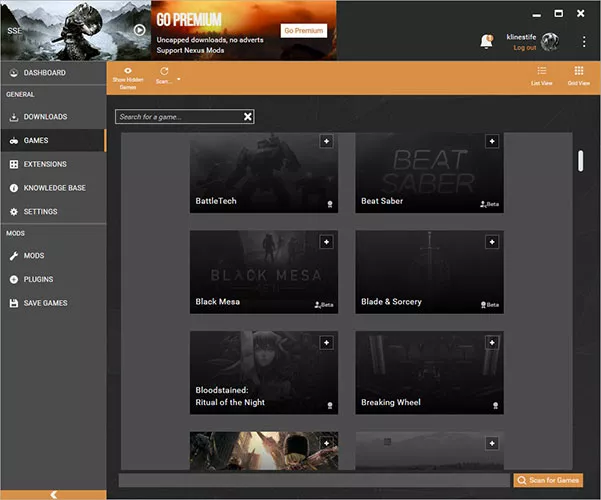
You'll want to click on the "Scan for Games" button to have the program try to located any compatible games you have installed. For users with multiple partitions or storage devices, you'll need to configure Vortex to ensure that the mods can be properly deployed. To do so, navigate to settings and click the 'mods' tab. There, set your base path to a folder that is located on the same partition as your game and ensure that the Deployment Method option is set to "Hardlink deployment".
While you're in the Settings menu, make sure that your mod staging folder and your download folder are at appropriate locations. They take up a lot of space so make sure they're in an easy to find spot in your drive. Congratulations, you can now start adding mods to your game.
2. Actually adding mods
This is the easy part. Simply go to the Nexus Mods page for the mod you want to install and go there. Now, you'll want to click the "Mod Manager Download" option and let your browser Open Vortex. Once that's done, the download will pop up in Vortex.
Once it's finished downloading, select "Install" and the mod will start installing. Be warned that some of the mods will have their own installer, and it's generally recommended that you install those mods first.
The mod should be good to go after that, but there are exceptions. For instance, sometimes the dependencies icon has a warning sign next to it.
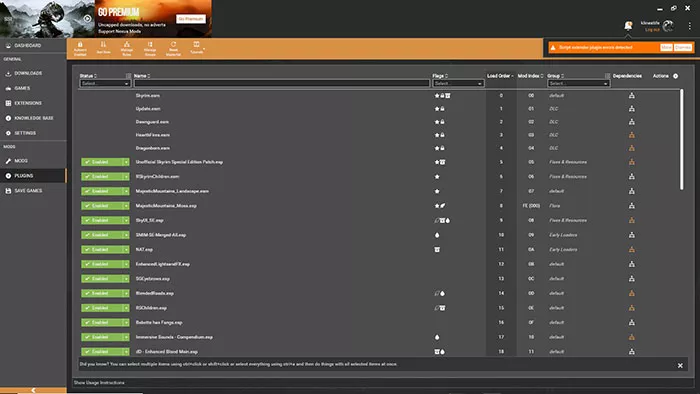
You will need to iron out the dependencies by selecting the load order. Load order determines which mod will take precedent in a file conflict - the one that loads after will overwrite the one that loads before. Things will differ from mod to mod so you'll have to follow specifics for each one.
3. General Tips for modding
Here are some tips you should always follow no matter what you're modding. Always follow these tips.
Always read a file's description in its entirety before installing.
Authors and uploaders almost always include important instructions and information about the installation and intended use of their work. If the description seems beyond your needs or understanding, it may be best to come back to it after you level-up gain more modding experience.
Take things one step at a time.
Try to test each mod as you install it just to ensure that things are working as intended, disabling or uninstalling them if issues arise. Keeping this in mind will no doubt prevent potential headaches in the future.
Be aware of file requirements.
Sometimes, mods require other mods to have been previously installed in order to function properly. When applicable, this information can always be found in the "Requirements" box at the top of each file's description, or otherwise described below by the author, reinforcing the importance of reading each description carefully.
Understand that modding can create incompatible save files.
Before installing a mod, it's best to save your game directly before installing the mod. Then, if an issue should arise after adding a mod, you can return to your previous save after disabling the mod
If you follow these steps and guides, you should be good to go. Good luck modding your future games!
Vortex Guide
Have a midrange PC and love Skyrim? Try these mods out to improve your game's look.
Skyrim is one of the most popular games around, but having the right mix of mods to make it beautiful can be challenging sometimes. Use this mod list to have a great looking game while also not taxing your computer ...







