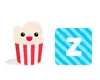How to Install uTorrent
Follow this guide to learn how to install and configure uTorrent P2P download client

Date: 2014-07-10 04:57:16
By:
In order to follow this guide you will need to download uTorrent. Please click the green button below.
Let’s start the installation wizard and follow the steps for installing uTorrent.
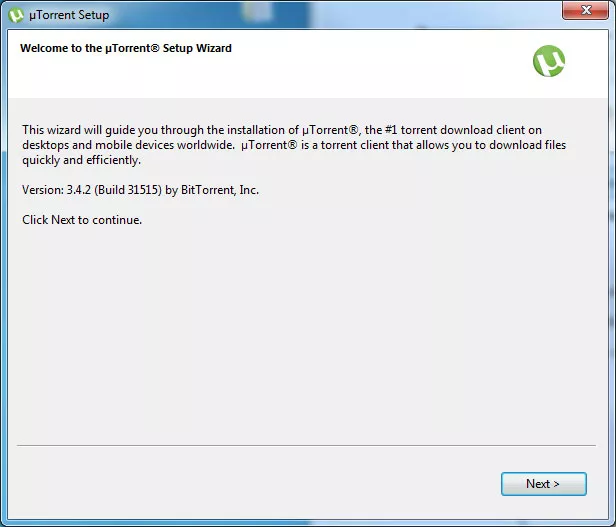
We can change uTorrent installation directory and configure its icons and shortcuts.
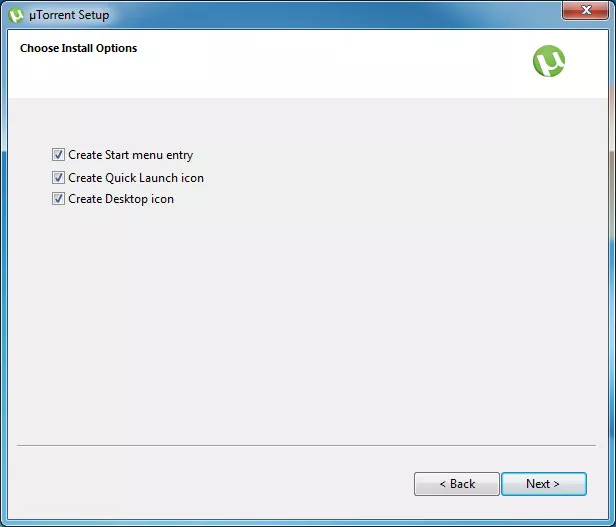
We have to pay special attention when configuring the installation as here we can adjust Windows Firewall settings for getting maximum performance of downloads and associating .torrent files to the program.
We may leave all the options marked by default, except for “Start uTorrent when Windows starts up” option. Of course, we may leave it marked, depending on our personal preferences:
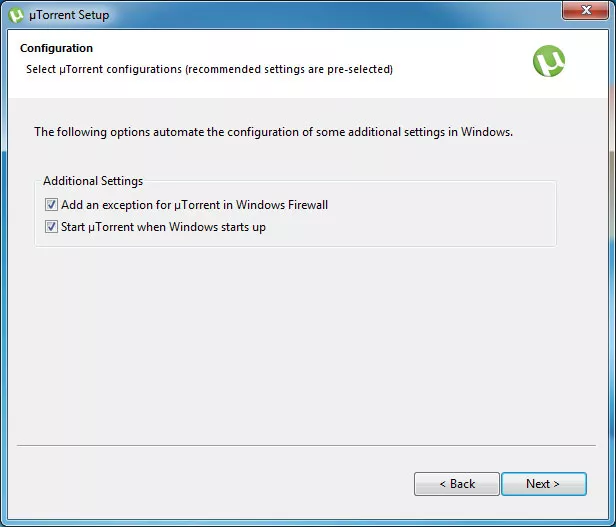
We can install uTorrent bar for browsers, but it is not necessary for the program to work.
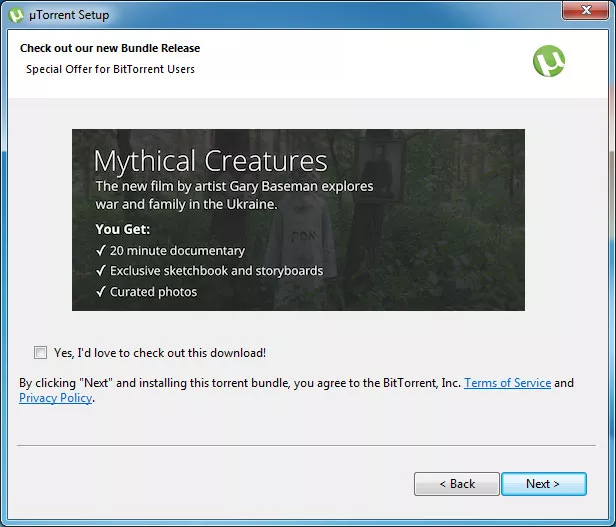
When we have completed all the steps of the assistant we will have uTorrent installed correctly. Now we need to configure a couple of things more for being able to download and upload files in an optimal way.
For starting the configuration we should go the Options menu and then Preferences tab (or press control +P directly).
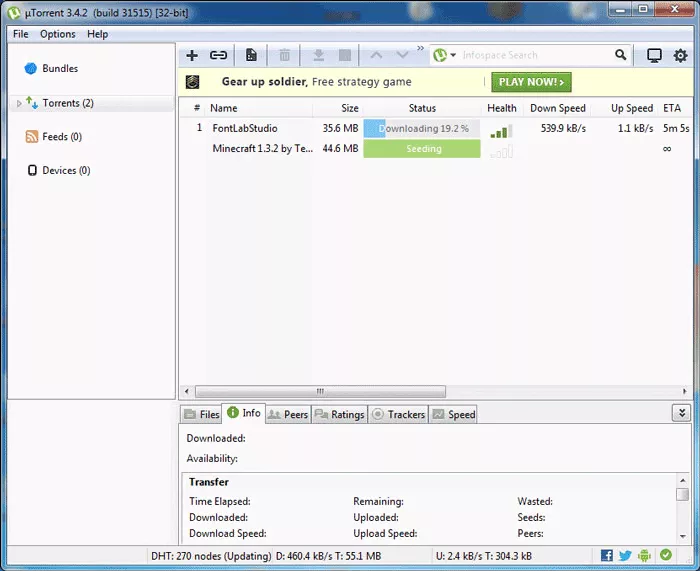
Inside this configuration menu with all the possible options we are going to pay special attention to the most important ones, leaving all the obvious ones aside.
In the first menu option of General settings, we can change the language of the program downloading from the web of uTorrent all the necessary language packs, and, as we can see, we can also change the behavior of the program when startup, minimized, starting together with Windows and so on.
We can set updates frequency as well.
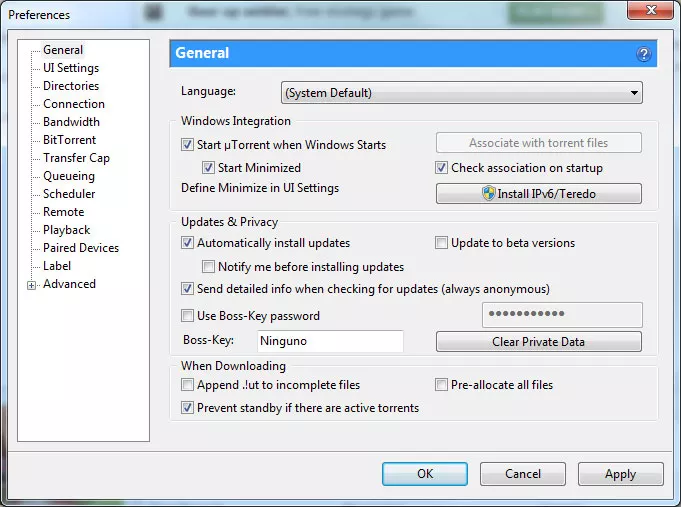
Another not least important section is Directories section where we can define location of downloads’ storage and completed Torrents together with the ones that haven’t completed its download yet.
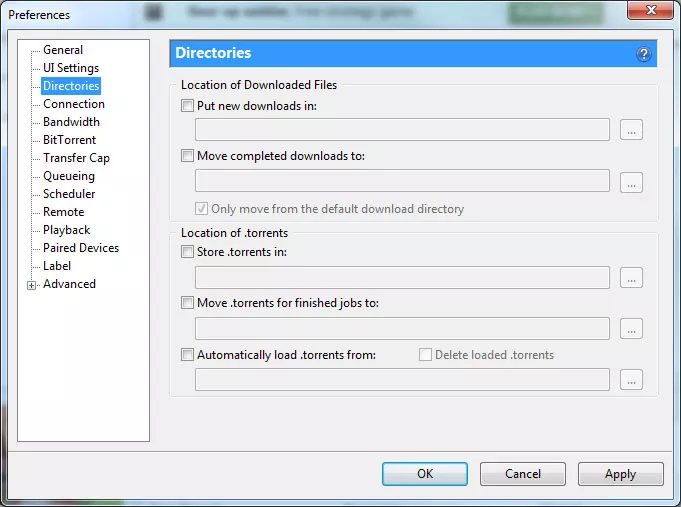
Connection tab is one of the most important ones, as here we can mark the port number which we are going to use for uploading and downloading. It is recommended to have this port open on the router or cable Modem that we use for the Internet connection. If not, downloads are going to be carried out very slowly.
The rest of the features of this section are better to be left as set by default.
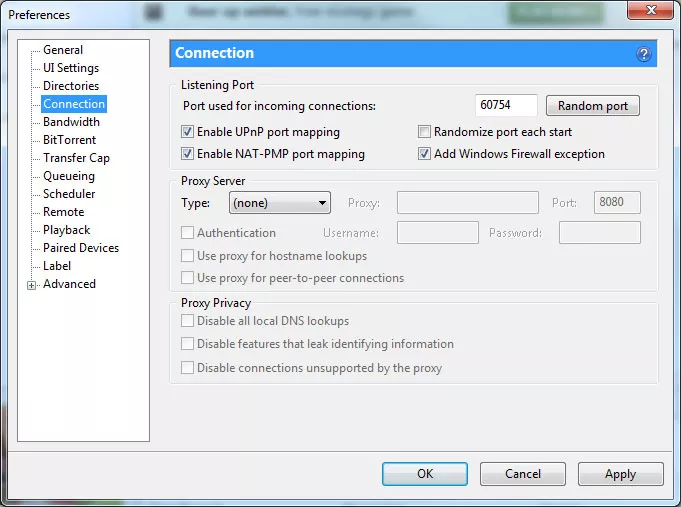
In Bandwidth and Queueing tabs we can add bandwidth restrictions and limitations for not overloading it. In some exact cases the Internet connection may not be symmetrical, so it is recommended to limit the upload bandwidth for not using all the line. For example, if we have upload speed of 3 Mb, we can limit it to 2 Mb by putting 200 (Kb/s) in Maximum upload rate field. If we don’t use PC or Internet for anything else, we can put 0, which will mean that there will be no limit.
Other settings in these sections are connection limits and number of active Torrents limits for controlling the number of simultaneous downloads. We recommend to put a high number in this field for not having any restrictions for downloading files.
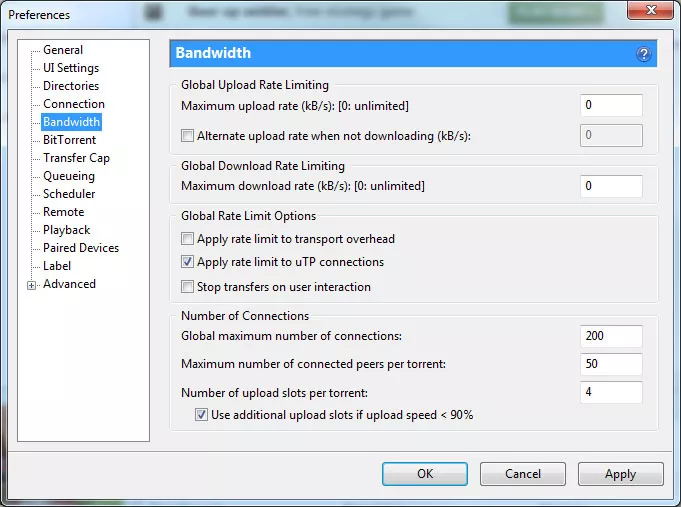
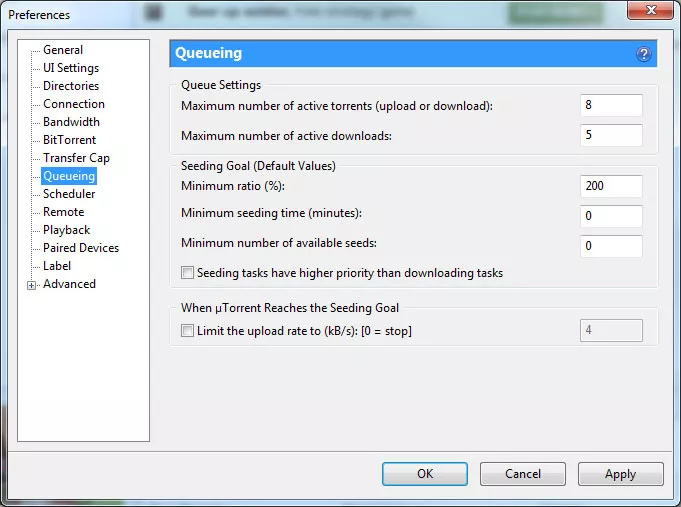
So, after following these steps we will finally have uTorrent ready for download on its maximum performance. Anyway, in tutorial of use of this program we talk a bit more about optimizing and limiting downloads and uploads.
How to Use uTorrent
Learn how to use utorrent in a right way for downloading files from P2P bitTorrent network
uTorrent is one of the most used and optimized P2P BitTorrent clients. It lets us share and download all kinds of files in .torrent format. Let’s discover step by step how to use it in the most optimal way ...
Popcorn Time alternative: Zona, is Popcorn dead?
Popcorn Time is a computer application that brings free HD quality movies and TV shows to your screen at home easier than any other application before it. Popcorn Time surged in popularity at it’s initial launch, but its user base has seen diminishing growth. This is in part due to a legal situation ...