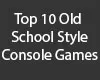How to Play Super Mario 3: Mario Forever
Learn how to play Super Mario 3: Mario Forever.

Date: 2014-10-15 02:10:35
By:

In order to follow this guide you will need to download Super Mario 3: Mario Forever. Please click the green button below.
Welcome to the Super Mario 3: Mario Forever how to play tutorial. This tutorial will teach you the basics on how to play Super Mario 3: Mario Forever. It is important that you have the game already installed and ready to go on your computer prior to reading this tutorial. If you have not done this yet, please refer to the Super Mario 3: Mario Forever installation guide so you are ready to go and proceed through this tutorial.
Once you have Super Mario 3 installed, all you have to do is click on the "New Super Mario Forever PC" icon on your desktop. It should have Mario's face as the icon. Once you click on the icon, you'll get a brief loading screen as the starts up:

After the loading screen is finished, the game will start up and you will be greeted with the language selection screen. Feel free to select the language you prefer, but we here at Rocky Bytes are going to select English for this guide:
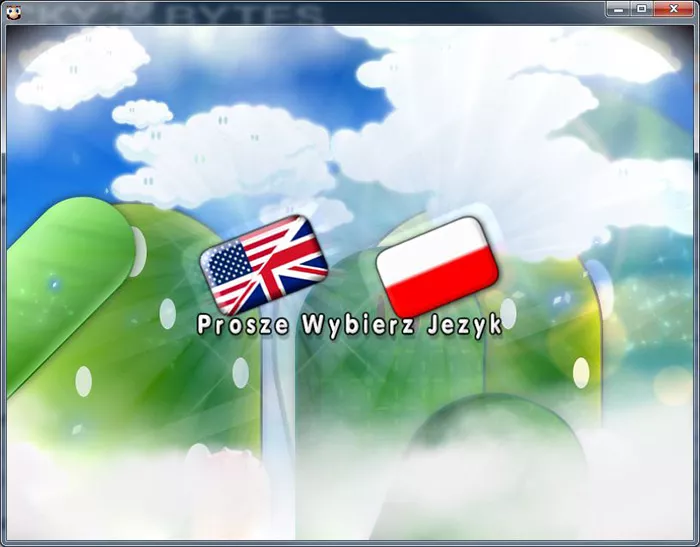
Now that the language is select, the game will officially start up and you will be at the main screen, simply pretty any key on your keyboard to continue:
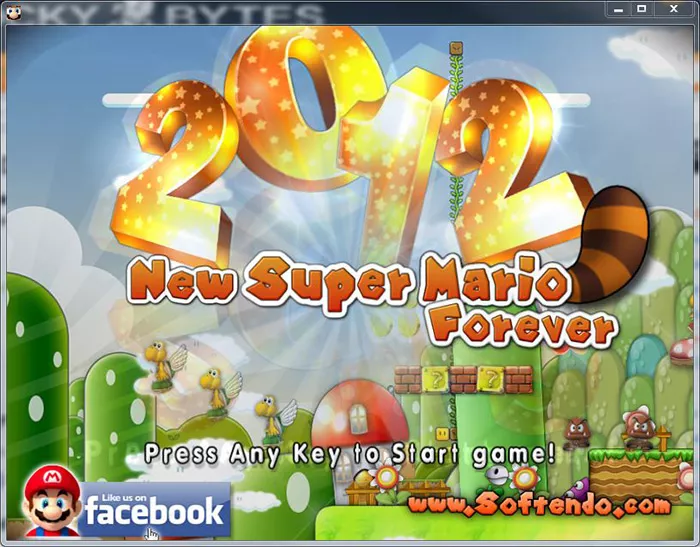
After that, you will be presented with the main menu. In this menu, you will have an array of options to set up the game or play the classic Mario Forever game made by the same company. We are going to select "Start Game" from the main menu to continue:

The game will start from there, and you will be at the saved game screen. Since we just installed the game, there are no saved games. Feel free to select either slot 1 or slot 2 by moving Mario over to the corresponding pipe and going down it:
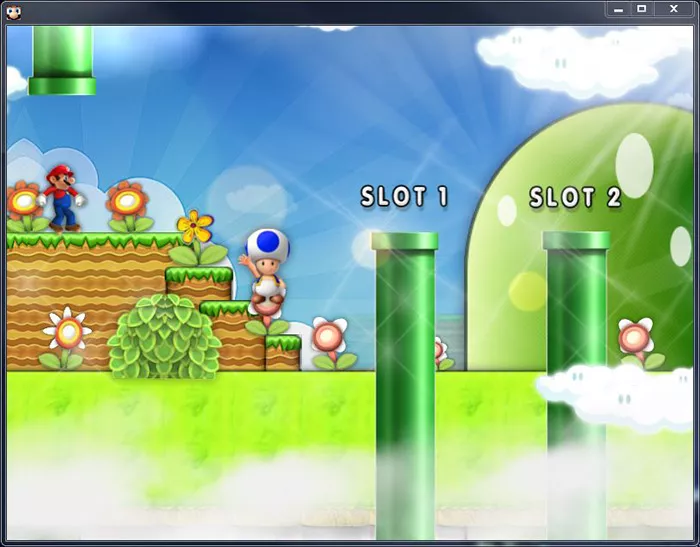
Once you have done that, the game will start the built in introduction and in game tutorial. Go through the introduction to continue:
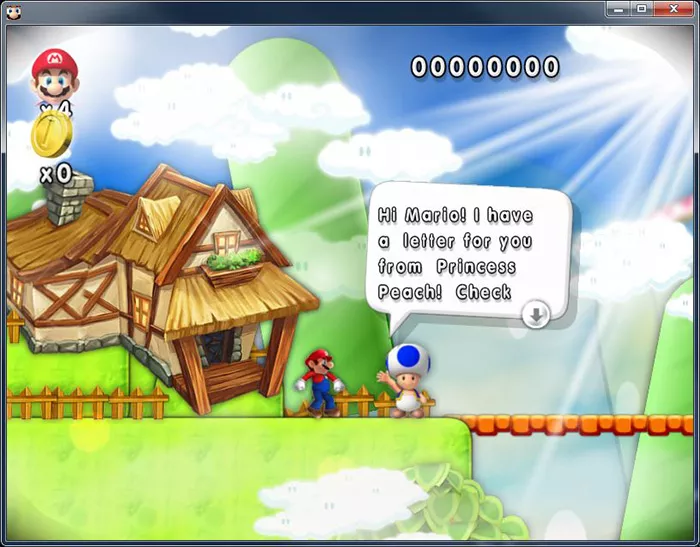
After the tutorial, you will finally be at the familiar map and level selection screen we are all used to from the original Super Mario video games. All you have to do here is move Mario to the first selectable level and press the jump key, in this instance "Z" on your keyboard, to start the level "1-1":
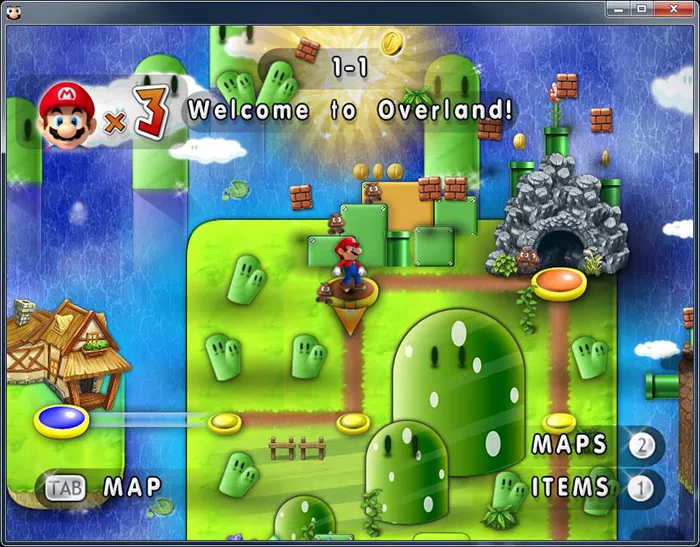
Super Mario 3: Mario Forever will then load the first level and you will fall out of the green pipe into the level. Once Mario is in the level, you are free to start:

Just like the classic Super Mario video games we have all grown up to enjoy, simply move Mario around the level using the arrow keys on your keyboard, and use "Z" to jump and "X" to run faster. Mario can, of course, jump into mystery blocks to get coins or power ups:

Make sure to also jump over or "stomp" on enemies in the game to kill them and survive. Most enemies take two stomps to kill. The first stomp will stun them for a short amount of time before they will move again, so make sure you stomp on them two times to kill them and get points:
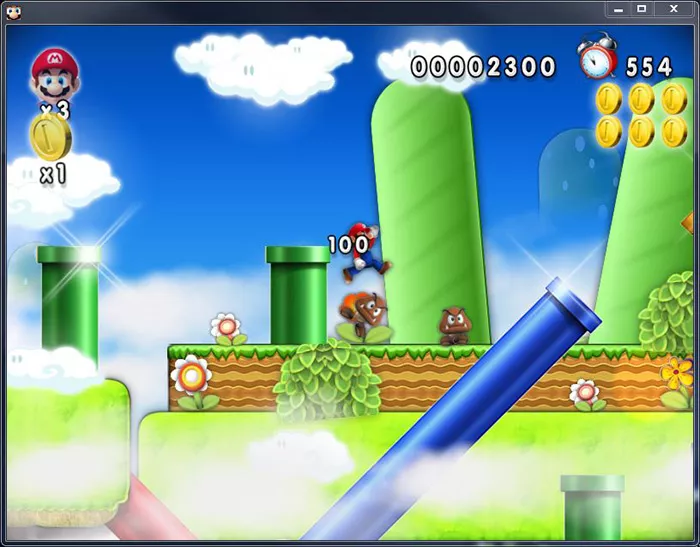
And that's it! Super Mario 3: Mario Forever is designed to be exactly like the Super Mario video games we all grew up with, so this game should be very familiar to everyone who plays it. Kill the enemies, jump into blocks for coins and power ups, survive the level's obstacles, and save Princess Toadstool (also known as "Peach" in the United States). Mario Forever is a blast to the past and a very fun game to play. Enjoy!
How to Install Super Mario 3: Mario Forever
How to install and get started with Super Mario 3: Mario Forever.
Getting started, and after you have downloaded Super Mario 3: Mario Forever, open up the setup file. You will be greeted with the start of the installation:
Best Free Old-School Console Games for PC
Luckily, many would be game creators agree with you, and many of them have created games that mimic old school game design, and sometimes straight up remake old games. Here is a list of the ten best games in that style! 10. Super Mario 3: Mario Forever Mario has gone through many ...
State and evolution of Super Mario: Mario Maker, Super Mario Bros 3D world, Super Mario Bros. U...
For the past couple of years at the Electronic Entertainment Expo (E3), Nintendo has unveiled a new Super Mario Bros. title. In 2012, Super Mario Bros. U, was released for the Wii U and was followed by Super Mario Bros 3D World in 2013. This past E3, Nintendo announced a new title, Mario Maker that will ...